#wordpress automatic news plugin
Explore tagged Tumblr posts
Text
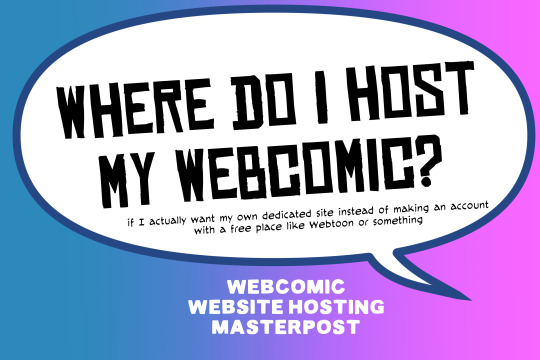
There are many web hosting companies to choose from if you're taking the plunge into making your own website with a comic content management system (CMS) like ComicControl or Grawlix, a Wordpress comic theme like Toocheke or ComicPress, or a HTML template to cut/paste code like Rarebit. While these solutions are generally free, finding a home for them is... generally not. It can be hard to choose what's best for your webcomic AND your budget!
We took a look at a few of the top hosting services used by webcomics creators using webcomic CMSes, and we put out a poll to ask your feedback about your hosts!
This post may be updated as time goes on as new services enter the hosting arena, or other important updates come to light.
Questions:
💻 I can get a free account with Wix/Squarespace/Carrd, could I just use those for my comic? - Web hosts like this may have gallery functions that could be adapted to display a series of pages, but they are very basic and not intended for webcomics.
📚 Wait, I host on Webtoon, Tapas, Comic Fury, or some other comic website, why are they not here? - Those are comic platforms! We'll get into those in a future post!
🕵️♀️Why does it say "shared hosting"? Who am I sharing with? - "Shared hosting" refers to sharing the server space with other customers. They will not have access to your files or anything, so it is perfectly fine to use for most comic CMSes. You may experience slowing if there is too much activity on a server, so if you're planning to host large files or more than 10 comics, you may want to upgrade to a more robust plan in the future.
Web Host List
Neocities

Basic plan pricing: Free or $5/month. Free plan has more restrictions (1 GB space, no custom domain, and slower bandwidth, among other things)
Notes: Neocities does not have database support for paid or free accounts, and most comic CMS solutions require this (ComicCtrl, Grawlix, Wordpress). You will need to work with HTML/CSS files directly to make a website and post each page.
Hostinger

Basic plan pricing: $11.99/month or $7.99/month with four year commitment (monthly, 1, 2, and 4 year plans available).
Notes: Free domain for the 1st year. Free SSL Certifications. Weekly backups.
KnownHost

Basic plan pricing: $8.95/month or $7.99/month with four year commitment (monthly, 1, 2, and 4 year plans available).
Notes: Free DDOS protection. Free SSL Certifications.
InMotion Hosting

Basic plan pricing: $12.99/month or $9.99/month with three year commitment (monthly, 1, and 3 year plans available).
Notes: Free SSL Certifications, free domain names for 1 and 3 year plans. 24/7 live customer service and 90-day money-back guarantee. Inmotion also advertises eco-friendly policies: We are the first-ever Green Data Center in Los Angeles. We cut cooling costs by nearly 70 percent and reduce our carbon output by more than 2,000 tons per year.
Reviews:
👍“I can't remember it ever going down.”
👍“InMotion has a pretty extensive library full of various guides on setting up and managing websites, servers, domains, etc. Customer service is also fairly quick on responding to inquiries.” 👎“I wish it was a bit faster with loading pages.”
Ionos Hosting

Basic plan pricing: $8/month or $6/month with three year commitment (monthly, 1, 2 and 3 year plans available).
Notes: Free domain for the first year, free SSL Certification, Daily backup and recovery is included. Site Scan and Repair is free for the first 30 days and then is $6/month.
Reviews:
👍“Very fast and simple” 👎“Customer service is mediocre and I can't upload large files”
Bluehost

Basic plan pricing: $15.99/month or $4.95/month with three year commitment (monthly, 1, 3 year plans available).
Notes: Free domain and SSL certificates (for first year only). 24/7 Customer Service. Built to handle higher traffic websites. Although they specialize in Wordpress websites and provide updates automatically, that's almost a bad thing for webcomic plugins because they will often break your site. Their cloud hosting services are currently in early access with not much additional information available.
Reviews:
👎"The fees keep going up. Like I could drop $100 to cover a whole year, but now I'm paying nearly $100 for just three months. It's really upsetting."
👎"I have previously used Bluehost’s Wordpress hosting service and have had negative experiences with the service, so please consider with a grain of salt. I can confirm at least that their 24/7 customer service was great, although needed FAR too often."
Dreamhost

Basic plan pricing: $7.99/month or $5.99/month with three year commitment (monthly, 1, 3 year plans available).
Notes: Free SSL Certificates, 24/7 support with all plans, 97-day moneyback guarantee. Not recommended for ComicCtrl CMS
Reviews:
👍“They've automatically patched 2 security holes I created/allowed by mistake.” 👍“Prices are very reasonable” 👎 “back end kind of annoying to use” 👎 “wordpress has some issues” 👎 “it's not as customizable as some might want“
GoDaddy

Basic plan pricing: $11.99/month or $9.99/month with three year commitment (monthly, 1, 2, and 3 year plans available).
Notes: Free 24/7 Customer service with all plans, Free SSL Certificates for 1 year, free domain and site migration.
Reviews:
👍Reasonable intro prices for their Economy hosting, which has 25GB of storage 👍Migrated email hosting service from cPanel to Microsoft Office, which has greater support but may not be useful for most webcomic creators. 👎 Many site issues and then being upsold during customer service attempts. 👎 Server quality found lacking in reviews 👎 Marketing scandals in the past with a reputation for making ads in poor taste. Have been attempting to clean up that image in recent years. 👎 “GoDaddy is the McDonald's of web hosting. Maybe the Wal-Mart of hosting would be better. If your website was an object you would need a shelf to put it on. You go to Wal-Mart and buy a shelf. It's not great. It's not fancy. It can only hold that one thing. And if we're being honest - if the shelf broke and your website died it wouldn't be the end of the world.The issue comes when you don't realize GoDaddy is the Wal-Mart of hosting. You go and try to do things you could do with a quality shelf. Like, move it. Or add more things to it.” MyWorkAccountThisIs on Reddit*
Things to consider for any host:
💸 Introductory/promotional pricing - Many hosting companies offer free or inexpensive deals to get you in the door, and then raise the cost for these features after the first year or when you renew. The prices in this post are the base prices that you can expect to pay after the promotional prices end, but may get outdated, so you are encouraged to do your own research as well.
💻 Wordpress hosting - Many of the companies below will have a separate offering for Wordpress-optimized hosting that will keep you updated with the latest Wordpress releases. This is usually not necessary for webcomic creators, and can be the source of many site-breaking headaches when comic plugins have not caught up to the latest Wordpress releases.
Any basic hosting plan on this list will be fine with Wordpress, but expect to stop or revert Wordpress versions if you go with this as your CMS.
🤝 You don't have to go it alone - While free hosts may be more limited, paid hosting on a web server will generally allow you to create different subdomains, or attach additional purchased domains to any folders you make. If you have other comic-making friends you know and trust, you can share your server space and split the cost!
Want to share your experience?
Feel free to contribute your hosting pros, cons, and quirks on our survey! We will be updating our list periodically with your feedback!
156 notes
·
View notes
Text
Why Irish Businesses Should Always Maintain Their Websites
Since so much is pulled up online, your website may be the first interaction a customer has with you. Having a good-looking website can separate businesses in Limerick, Galway and even Dublin from rivals, allowing them to attract new customers.
We have assisted many Irish businesses and what we notice most is that keeping your website up to date helps maintain your online reputation and promotes growth in the future.
In the following sections, we will focus on why maintaining your website is important for your business.
1. First Impressions Matter
You would make sure the area near your store was tidy, fresh and not damaged. What is the point of doing it again in the cyber world?
Most of the time, a potential customer’s first contact with you happens when they visit your site. If the site takes a long time to open, links do not work, the information is old or the appearance is outdated, it gives a feeling that nobody cares. This scares off visitors and weakens your reputation.
If you regularly look after your website, it will continue to be fresh and serve its purpose, making people trust it and enjoy it.
2. Security Should Always Be Considered from the Beginning
More organizations are under cyber attacks and even small businesses are being targeted. Almost all the time, WordPress, Joomla, Magento and other content management systems make security updates to guard against new risks.
If you do not maintaining of your site:
Your customer details could be taken by fraudsters.
A search engine may blacklist your website.
Our maintenance services at Flo Web Design include regular security audits, updates for plugins and malware scans to give you a worry-free website and protect your visitors.
3. SEO depends on regular website maintenance
Google and other search engines prefer websites that get updated and maintained frequently. If a site is slow, features old information or isn’t accessible on mobile, it will be given a lower ranking by search engines.
Keeping your website updated makes it better:
How fast web pages are loading
Mobile responsiveness
Metadata and organized data
Dealing with broken links
Content freshness
As a result, your website becomes more visible to search engines, it gains higher positions and gets more traffic.
4. Improve the way users interact with the application
Website users today want sites that are easy to use and quick to respond. Anything that makes the site slow such as images that don’t load or ancient navigation, will lead them to leave.
Maintaining the website often helps keep:
All the links and pages are accessible.
Pictures and videos are displayed without any errors.
Checkout, buttons and forms work efficiently.
Updates are made to give the program a new look.
A seamless experience for users will make them more likely to stay and possibly become paying customers.
5. Making Sure Your Content is Up-to-Date
Information about companies can vary—such as their prices, services, working hours, contact details, special deals, employees and similar elements. If the changes aren’t reflected on your website, it confuses your customers and decreases trust.
If your site is updated, you demonstrate that your business is lively and interested in its customers.
Our team at Flo Web Design ensures that Irish companies update their content, update their blogs and remove any old materials from their website.
6. This involves backing up and recovering your data
Website crashes can happen for reasons such as plugin conflicts, issues with the server, hacking or making a mistake while deleting something important. If you don’t back up your files often, you could lose everything you have worked on for a long time.
With our maintenance package, your site is backed up automatically, making it easy and quick to restore it and continue your business.
7. The standards of both Compliance and Performance
All Irish businesses should follow the rules set out by GDPR. Failing to keep your contact forms and cookie policies current could result in serious fines and legal issues.
Maintenance done regularly will help your website:
Follows the necessary regulations for data protection.
The website is fast to load on every type of device.
Still works properly after OS and browser updates.
It’s more important to establish trust and eliminate risks than just fulfilling the requirements.
8. Making Your Website Resistant to Future Changes
Technology keeps advancing all the time. Plugins become old, browsers are updated and people’s needs change.
When you maintain your website regularly, it grows with your business. If you add new features, boost e-commerce or update the design, frequent upgrades help you not have to begin again.
How a Retailer in Ireland Benefited from Website Maintenance
A shop in Cork contacted us for help because their site was down for two days. Since the developers failed to update the site’s plugins or security measures for more than a year, the site was breached.
We recovered the site from our backup, removed the malware, updated the plugins and applied the best security measures. By opting for a monthly service package, they haven’t experienced any downtime and now get 35% more online inquiries due to faster performance.
Take action before a problem arises. Keeping your computer well-maintained is like having insurance.
So, What Services Are Part of Website Maintenance with Flo Web Design?
Our services include packages that are customized for businesses in Ireland.
Keeping an eye on security
Ensuring a fast website
Links on your website are checked for breaks
Backup & recovery
Updates on GDPR compliance
Updates to the content (upon request)
We’ll take care of your website’s back end, helping it run as efficiently as you run your business.
Conclusion
Just as you maintain a car regularly, you should keep your website up to date. This rule also applies to the internet. A secure, effective and successful website depends on regular upkeep.
Your website’s updates, security and page issues are all taken care of by Flo Web Design. We handle all the necessary jobs, allowing you to focus on your business.
Want to Maintain Your Site in the Best Way Possible?
We will make sure your website is kept safe, fast and performing at its peak each and every month.
2 notes
·
View notes
Text
How to Enable Auto-Sync Photos from Dropbox to WordPress?
Managing media files and keeping them organized on your WordPress website can be a daunting task. Dropbox users can now simplify this process with the powerful File Manager for Dropbox (Integrate Dropbox plugin), which allows seamless auto-synchronization of your Dropbox folders with your WordPress site. Whether you're uploading photos, videos, or documents, this plugin ensures your content is always up-to-date and easily accessible. Here’s how you can get started:
What is Integrate Dropbox?
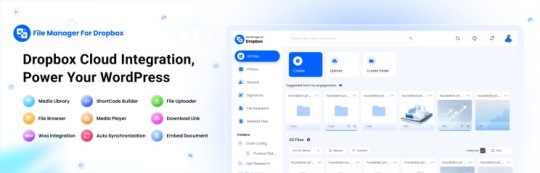
File Manager for Dropbox (Integrate Dropbox) is a WordPress plugin designed to sync your Dropbox content directly to your WordPress pages, posts, or media library. This plugin makes it easy to:
Upload images, videos, or files from Dropbox to your WordPress site.
Auto-sync shared folders for real-time updates.
Showcase Dropbox content on your website without the hassle of manual uploads.
By automating the synchronization process, Integrate Dropbox saves time and improves efficiency for bloggers, photographers, businesses, and anyone managing a WordPress site.
Who Benefits from the Integrate Dropbox Plugin?
Photographers: Automatically sync and display photo albums on your portfolio site.
Content Creators: Keep your website updated with the latest files, presentations, or videos.
Businesses: Share brochures, product catalogs, and documents seamlessly with your clients.
Using the Integrate Dropbox Plugin, you can seamlessly upload photos to your website in real time by creating a Dropbox folder and embedding it on your site using a shortcode. This functionality is perfect for events like photo booths at Christmas or New Year’s parties, where you want the latest uploads to be visible instantly.
How to Auto-Sync Photos from Dropbox to WordPress
youtube
Step 1: Install and Activate the Integrate Dropbox Plugin
Download and install the Integrate Dropbox Plugin from the WordPress Plugin Directory.
Activate the plugin from the Plugins section of your WordPress Dashboard.
youtube
Step 2: Connect Your Dropbox Account
Go to Settings > Integrate Dropbox in your WordPress admin panel.
Click Connect Dropbox Account.
Authorize the connection by logging in to Dropbox and allowing the app access.
Step 3: Create a Dropbox Folder for Uploads
Log in to your Dropbox account.
Create a new folder named, for example, Event Photos.
Share the folder with your event team or photographers, allowing them to upload photos in real time.
Step 4: Sync the Dropbox Folder with Your Website
In your WordPress dashboard, navigate to the Integrate Dropbox section.
Click Shortcode Builder and select Gallery or Slider Carousel module.
Choose the Dropbox folder (Event Photos) you created earlier.
Customize display settings like layout, style, and auto-refresh interval.
Copy the generated shortcode.
Why Use the File Manager for Dropbox Plugin?
Here are a few reasons why Dropbox users find this plugin invaluable
Effortless Media Management: Say goodbye to manually downloading files from Dropbox and re-uploading them to WordPress. With auto-sync, your Dropbox content is always mirrored on your site.
Real-Time Updates: Any changes made in your Dropbox folder are automatically reflected on your WordPress site. This feature is particularly useful for shared folders, ensuring collaboration is seamless.
Streamlined Image and Photo Uploads: Photographers and content creators can easily showcase their work by syncing their image folders directly to WordPress. No need for duplicate uploads or tedious file management.
Embed Dropbox Content: Display Dropbox files in a visually appealing format on your WordPress posts and pages, perfect for portfolios, galleries, or downloadable resources.
Customizable Settings: Configure folder synchronization, access permissions, and display preferences to meet your specific needs.
Wrapping Up
File Manager for Dropbox plugin simplifies your workflow and eliminates the hassle of manual uploads, making it the perfect solution for Dropbox users who rely on WordPress. To learn more about this plugin and its features, visit the plugin directory or explore the settings after installation.
Start syncing your Dropbox folders today and elevate your WordPress site to the next level!
5 notes
·
View notes
Text
ShopBuildr AI Review – Create Amazon Affiliate Store In 60 Seconds!
Welcome to my ShopBuildr AI Review Post, This is a genuine user-based ShopBuildr AI review where I will discuss the features, upgrades, demo, price, and bonuses, how ShopBuildr AI can benefit you, and my own personal opinion. This is brand new automated AI software that creates 100% done-for-you and ready-to-profit affiliate stores in just minutes no Amazon APIs needed, and no content creation needed.
If you want to earn more affiliate commissions, then you are going to love this new tool. It automatically finds your products to promote, creates the posts for you, inserts content for you, and even adds your affiliate link for you! Affiliate marketing remains a popular way to generate income. It allows you to promote other companies’ products and earn commissions for each sale you make. However, building and maintaining a successful affiliate store can be a daunting task, especially for beginners. This is where ShopBuilder AI steps in. Claiming to be an all-in-one solution, ShopBuildr AI promises to automate the entire process of creating and managing an affiliate store.

ShopBuildr AI Review: What Is ShopBuildr AI?
ShopBuildr AI is a cloud-based software designed to simplify the process of building and managing affiliate websites. It utilizes artificial intelligence (AI) to automate several key tasks, including product selection, content creation, store design, and even content spinning (rewriting) for legal compliance.
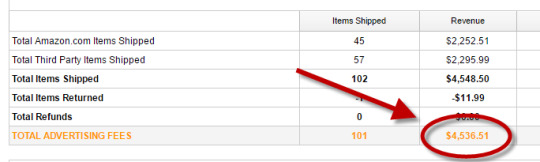
ShopBuildr AI integrates with various platforms like Amazon and allows you to import product listings directly. It boasts features that streamline content creation, helping you generate product descriptions and reviews with minimal effort. Additionally, ShopBuildr AI offers built-in social media integration to promote your store and generate traffic.
ShopBuildr AI Review: Overview

Creator: Kurt Chrisler
Product: ShopBuildr AI
Date Of Launch: 2024-May-20
Time Of Launch: 10:00 EDT
Front-End Price: $17 (One-time payment)
Official Website: Click Here To Access
Product Type: Software (Online)
Support: Effective Response
Discount: Get The Best Discount Right Here!
Recommended: Highly Recommended
Bonuses: Huge Bonuses
Rating: 9.3/10
Skill Level Required: All Levels
Refund: YES, 30 Days Money-Back Guarantee
<<>> Click Here & Get Access Now ShopBuildr AI Discount Price Here <<>>
ShopBuildr AI Review: Features
Create Your First Affiliate Store In Just Minutes!
100+ DFY Affiliate Products
Offer Unlimited Products For More Commissions
Integrated with ChatGPT
Newbie Friendly, No Experience Required
No Amazon API is Needed!
Automated Free updates
Unlimited support
ShopBuildr AI Review: How Does It Work?
Creating Your Affiliate Store Has Never Been This Easy!
STEP #1: Install the Software
Simply upload the Shopbuildr AI WordPress Plugin to your WordPress site.
STEP #2: Upload Your Products
Simply upload the 100+ DFY Products we provide to get started fast!
STEP #3: Let ShopBuildr AI Take Over
Click “Post” and ShopBuildr AI will build your site for you! Everything is completely done for you.
<<>> Click Here & Get Access Now ShopBuildr AI Discount Price Here <<>>
ShopBuildr AI Review: Can Do For You
Automatically Creates An Affiliate Store
Automatically Insert the Product Name
Automatically Inserts Content
Automatically Inserts Product Images
Automatically Inserts Your Affiliate Link
Automatically Inserts Custom Ads
Add Your Optin Box to Each Page
Integrated with ChatGPT

ShopBuildr AI Review: Who Should Use It?
Affiliate Marketers
Artists
Content Creators
eCom Store Owners
Blog Owners
CPA Marketers
Video Marketers
Product Creators
Personal Brands
Freelancers
And Many Others
ShopBuildr AI Review: OTO’s And Pricing
Front End Price: ShopBuildr AI ($17)
OTO1: ShopBuildr AI PRO ($37)
OTO2: ShopBuildr AI Unlimited ($47)
OTO3: Done For You Option ($67)
OTO4: iMarketers Hosting ($39/$59 per year)
<<>> Click Here & Get Access Now ShopBuildr AI Discount Price Here <<>>
ShopBuildr AI Review: My Unique Bonus Bundle
My Unique Bonus Bundle will be visible on your access page as an Affiliate Bonus Button on WarriorPlus immediately after purchase.
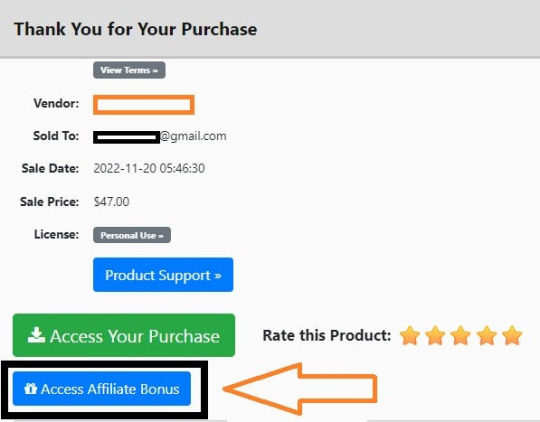
And before ending my honest ShopBuildr AI Review, I told you that I would give you my very own unique PFTSES formula for Free.
ShopBuildr AI Review: Free Bonuses
Bonus #1: Azon Affiliate Bar Plugin
With this WordPress plugin, you can display a “sticky bar” at the top of your site promoting any Amazon product you want. This plugin makes it incredibly easy to start making more commissions from the Amazon Affiliate program in just a couple of minutes!
Bonus #2: FB Affiliate Alert Box Plugin
This WordPress plugin allows you to use the familiarity of Facebook to increase your affiliate commissions on all your websites. It will create pop-up boxes that resemble those from Facebook and allow you to insert affiliate products into them.
Bonus #3: WP Traffic Domination Training
You can’t make money online without traffic! The Traffic Domination course will show you how to start generating free traffic to all your websites and how to do it the right way to avoid penalties. If you need more traffic. then you need this course!
ShopBuildr AI Review: Demo Video
Just Watch The ShopBuildr AI Demo Video Down Below To Get All The Details:
>>For More Details Click Here<<
<<>> Click Here & Get Access Now ShopBuildr AI Discount Price Here <<>>
ShopBuildr AI Review: Money Back Guarantee
30 day money back guarantee
ShopBuilder AI is backed by a 30-day warranty. If you are having trouble setting up your first affiliate site and our support staff is unable to assist you. Send us an email and we’ll refund your purchase.
That’s it!
ShopBuildr AI Review: Pros and Cons
Pros:
Saves time with automated product selection and content creation.
Beginner-friendly interface for easy website setup.
Built-in social media integration for wider reach.
Cons:
You cannot use this product without an active internet connection.
In fact, I haven’t yet discovered any other problems withShopBuildr AI.
Frequently Asked Questions (FAQ’s)
Q. How many sites can I create?
With the standard version you can create 1 site. However, after you purchase you will have the option to upgrade your account to unlimited, which will allow you to create as many sites as you want.
Q. Do I need to purchase anything else?
You will need to have your own domain name and website that is using WordPress on it
Q. Is ShopBuildr AI completely free?
ShopBuildr AI typically offers a base product at a lower price, with additional features locked behind upsells. There might also be free trials available, so check their website for current pricing details.
Q. Can ShopBuildr AI guarantee my affiliate marketing success?
ShopBuildr AI is a tool to help build your website, but success in affiliate marketing depends on various factors like ongoing content creation, audience engagement, and marketing strategies.
Q. Is the content generated by ShopBuildr AI good enough?
AI-generated content can be a starting point, but it might require editing to ensure quality and uniqueness for optimal SEO impact.
ShopBuildr AI Review: My Recommendation
ShopBuildr AI offers a compelling solution for beginners or those short on time. It streamlines website creation and content generation, but it’s important to remember it’s a tool, not a magic solution. Long-term success requires ongoing effort in content creation, audience engagement, and SEO optimization. Weigh the potential benefits against the limitations to determine if ShopBuildr AI can be a stepping stone on your affiliate marketing journey.
<<>> Click Here & Get Access Now ShopBuildr AI Discount Price Here <<>>
Check Out My Previous Reviews: IntelliVid AI Studio Review, CB Ninja Review, AI Employees Review, OverLap AI Review, AI CaptureFlow Review, FlexiSitesAI Review, WP Defense Review, HostDaddy Review.
Thank for reading my ShopBuildr AI Review till the end. Hope it will help you to make purchase decision perfectly.
Disclaimer: This ShopBuildr AI review is for informational purposes only and does not constitute professional advice. Before making a purchase decision, we recommend conducting your own research and exploring the software.
Note: Yes, this is a paid software, however the one-time fee is $17 for lifetime.
#Affiliate Marketing#Ai#AI Tools#Apps#Artificial Intelligence#Buy ShopBuildr AI#Digital Marketing#Get ShopBuildr AI#How Does ShopBuildr AI Work#How to Make Money Online#Make Money#Make Money From Home#Make Money Online#Online Earning#Purchase ShopBuildr AI#ShopBuildr AI#ShopBuildr AI App#ShopBuildr AI Benefits#ShopBuildr AI Bonus#ShopBuildr AI Bonuses#ShopBuildr AI Bundle#ShopBuildr AI By Kurt Chrisler#ShopBuildr AI Demo#ShopBuildr AI Discount#ShopBuildr AI Downsell#ShopBuildr AI FE#ShopBuildr AI Features#ShopBuildr AI Funnels#ShopBuildr AI Honest Review#ShopBuildr AI Info
3 notes
·
View notes
Text
If I disappear from society, don't be surprised.
I am so so so tired of capitalism.
For Christmas I got a Raspberry Pi. The goal was to host my own website off it. This was entirely for fun.
Step one: set up raspberry Pi so I can host a site on it. Easy. Ubuntu is free (thank fuck), I know how to set it up, but hold on! According to xfinity, I cannot change dmz or dms rules on their router. I can't even REQUEST it. I can't even use a workaround because I'm not allowed to edit the port forward that was automatically added to my router. I dig through years old forums and find out that this is because I'm using the modem provided by xfinity. I now have to buy a new modem from xfinity's "approved list".
Step two: get a domain. I swim through 4 million outrageous prices that say shit like "pay $0.01 for the first year!" with the text below saying "with purchase of 3 year agreement". I finally get to godaddy and am able to convince the stupid checkout to give me 1 year of my domain (after, of course, it corrected my awful mistake to 3 years and, if I hadn't been hyper-vigilant, I wouldn't have noticed. I have to dig through 5 pages in settings to find a way to turn off auto pay because I know better by now. While I'm there I also turn off all email notifications, which were all automatically on. It also didn't tell me that I can't transfer my domain outside of godaddy for 60 days, so I just essentially paid for something I can't use for 2 months. Great. (out of curiosity, I dug through godaddy for some time. The 60 day thing appears nowhere except on the help center page when specifically searching for it.)
Step three: create a site. WordPress, once my most beloved website creation software, now slams subscription fees on me like cardi B audios on teenager girls's tiktoks. Unrelenting. Bloodthirsty. I power through to just get past "let AI design your site!" and "pick one of our patterns" so I can reach the point where I can edit the template. I already have a free template zip file. I drop it in the box. "wait!" says WordPress, in a screen-covering popup "upgrade to the creator plan to access the theme install features!" I click the only button on the screen. It takes me IMMEDIATELY to a filled out checkout page. WordPress Creator is $300 per year. Per. Year.
I read through the "features included with your purchase" to see things like "sftp/SSH certificates", "github deployments", "free staging site", and "install plugins and themes". All of these were free 5 years ago. "Save 20% by paying for two years!" No, I don't think I will.
Out of pure spite against the demon that is modern capitalism, I'm teaching myself html and css. I would kiss the creator of w3schools on the mouth, right after I kiss the creator of Ubuntu. I'm so angry. The internet is useless now.
5 notes
·
View notes
Video
youtube
AI Wise Mind Review + Full Demo Get AI Wise Mind here: https://warriorplus.com/o2/a/dmgkgx/0/fryt In this video I will review AI Wise Mind and give a full demo with sample content. Ai Wise Mind is a new AI content creation tool with lots of other features to make creating sites and content that rank and earn commissions. 00:01 Introduction 00: Revolutionize your content creation process with AI Wise Mind. Effortlessly generate optimized long-form articles and product reviews. Seamlessly integrate with WordPress for easy content management. Read our in-depth review now! The benefits of using AI Wise Mind are immense. It not only simplifies the content creation process, but it also streamlines content management by connecting your WordPress websites directly to the platform. This means that your content will be automatically synced, posted, edited, and updated across all your websites without any manual effort. However, the drawbacks of not owning AI Wise Mind are apparent – you would have to spend hours creating and managing content manually, which can be a labour-intensive and time-consuming task. AI Wise Mind sets itself apart from other AI tools on the market by using sequential prompts to generate unique and comprehensive pieces of content. By adhering to Google’s guidelines for informative and product review posts, AI Wise Mind ensures that each piece of content is rich in depth and character. The tool is also SEO optimized, and strategically structured with H1, H2, and H3 titles and subtitles, which helps in achieving high rankings on search engines. Beyond content creation, AI Wise Mind streamlines the workflow by directly connecting WordPress websites to the platform. This allows for automatic syncing, posting, editing, and updating of content, making content management smooth and efficient. Automatic Content Creation and WordPress Integration AI Wise Mind enables you to effortlessly create long-form informational articles, and product reviews, and even set and forget Amazon reviews. The tool eliminates the labour-intensive process of content creation by autonomously crafting compelling content, integrating media, and seamlessly incorporating affiliate links. This saves valuable time and effort, allowing you to focus on other aspects of your affiliate marketing strategy. Moreover, AI Wise Mind offers a Site Wizard feature that simplifies the creation of new WordPress websites. You can easily set up essential pages, categories, and primary WordPress plugins to streamline the website creation process. By integrating your WordPress websites with AI Wise Mind, you can enjoy automatic scheduling and content publishing. The ability to categorize websites into organized groups for targeted campaigns adds further convenience. ------------ 🌐 https://furhanreviews.com ☕ https://www.buymeacoffee.com/furhanreviews 💰 The best training to make money online without experience: https://hi.switchy.io/3RHi 🧰 Free Landing Pages, Opt-ins, Email Newsletter and Course hosting + free lifetime account: https://hi.switchy.io/6HXK 🤖 The best Robot Writing Tool I use for blogging, Facebook, Ads and everything else https://hi.switchy.io/4eG6 ✍️ The best content writing tool https://swiy.io/article 📺 Professional video hosting, cheaper than Vimeo https://swiy.io/muse 🎵 Where I get my Royalty Free Music & whitelisted channel https://hi.switchy.io/music 📁 My Preferred Cloud Storage (Lifetime Deal) https://swiy.io/pcloudlife 🔨 My favourite WordPress landing page builder https://swiy.io/wpthrive ➡️ IFTTT 10% Discount Offer ====================================================== Check out my Channel Here: https://www.youtube.com/channel/UCpJpKpGc8_aJPE2S03bpH4A?sub_confirmation=1 Visit my site for more reviews and free training: https://furhanreviews.com ============================================================ Affiliate Disclaimer: While we receive affiliate compensation for reviews/promotions on this page, we always offer honest opinions, relevant experiences and genuine views related to the product or service itself. Our goal is to help you make the best purchasing decisions, however, the views and opinions expressed are ours only. As always you should do your own due diligence to verify any claims, results and statistics before making any kind of purchase. Clicking links or purchasing products recommended on this page may generate income for this website from affiliate commissions and you should assume we are compensated for any purchases you make. ============================================================ #AIWiseMind #AIWiseMindReview #AIWiseMindDemo Get AI Wise Mind here: https://warriorplus.com/o2/a/dmgkgx/0/ytvidft
3 notes
·
View notes
Text
TL;DR, to the best of my ability
There are three "main" WordPress organizations. There's WordPress.com, a commercial site for WordPress, where you can pay to host a site using the WordPress code, and WordPress.com handles the hosting.
There's also WordPress.org, a nonprofit website that lets you download the code for WordPress, which you then have to host yourself (or through a third party.)
Finally, there's the WordPress Foundation, a charity which is dedicated to keeping the WordPress code accessible for all. While the WordPress.org website contains a donation page for the Foundation, the two are unrelated entities. All 3 are owned or managed by Mullenweg, though the Foundation is not owned by Automattic.
WordPress, the code itself, is open source and under a General Public Licence. That means anyone can use the code, modify it, share it, etc.
In 2010, Mullenweg transfered the copyright of WordPress from WordPress.com to the WordPress foundation. The stated reason was to seperate WordPress from any corporation, and the move was in direct response to concerns about Mullenweg's power over WordPress.
However, what Mullenweg didn't disclose about this exchange, is that the SAME DAY, control of the trademarks and source code was transferred directly back, effectively meaning there was no change at all. This is illegal, particularly because Mullenweg never disclosed that transaction to any tax agencies.
WordPress Engine (WPE) is a third-party tool widely used in the WordPress community to manage websites. It allows users to host websites, download themes and plugins from WordPress.org, automatically update any code that needs to be updated, and several other features. In the past, they were endorsed by WordPress.org, thereby directly acknowledging (through the terms and conditions of their endorsement) that WPE was using the copyright legally.
In 2024, Mullenweg made the claim that WPE was using the trademark illegally, and had been for a long time. He then demanded several million dollars in exchange for a licence, and threatened to defame WPE unless he recieved it.
He wasn't given the money, and went on to deliver a keynote speech at a major WordPress event in which he claimed many untrue and harmful things about WPE. He directly encouraged the audience to stop using WPE, claimed that they were harming the open source ecosystem and WordPress itself, and even that WPE employees would be fired if they supported WordPress.
After this, WPE still refused to provide the money. As retaliation, Mullenweg blocked WPE's access to WordPress.org, disabling many of the features WPE users rely on. These are things like automatic code updates, access to the WordPress community and blogs, and downloading plugins. This made WPE unusable for many users, directly causing a loss in profit.
WordPress.com started offering a year of free hosting to new customers, hoping to attract customers forced off of WPE, contributing to another loss of profit.
Mullenweg also began sending messages to WPE's CEO, attempting to poach her for Automattic. When she ignored his first text offering to hire her, he sent her another, this time telling her that if she didn't respond by midnight, he would tell a major WPE investor and the press that she had been trying to work at WordPress.com for the past year.
This claim was a lie, and WPE's CEO had even declined an offer from 2022 to manage WordPress.com.
It's also now suggested that Mullenweg is trying to acquire the WPE brand, after Tweets where he implies that he wishes to "take over" WPE. This would be even more illegal, as a clear example of anticompetitive behavior.
TL;DR of my TL;DR?
He lied about who owned the WordPress trademark, lied about it on his tax returns, wrongfully accused another company of trademark infringement, publically slandered them, then attempted to extort their CEO.
uh oh! owner's being sued for worker abuse! get out the boop meter so everybody forgets
38K notes
·
View notes
Text
Top Website Migration Mistakes That Could Cost You Traffic

Migrating your website from one platform to another can be a game-changer—but if not done right, it can quickly become a nightmare. Whether you're switching platforms for better customization, SEO capabilities, or cost savings, a poorly executed migration can result in lost traffic, broken links, and a dip in conversions.
One common move many online store owners make is the Shopify to WordPress migration. While this transition can offer greater flexibility and control, it’s crucial to avoid key mistakes that could derail your site’s performance. Here are the top migration mistakes and how to prevent them.
1. Skipping a Comprehensive Website Audit
Before making any move, it's essential to know where you stand. Skipping a website audit means you miss out on identifying your top-performing pages, backlinks, and user behavior patterns. Without this data, you risk losing valuable SEO equity and breaking key pages that bring in traffic.
2. Not Setting Up Proper 301 Redirects
When migrating from Shopify to WordPress, your URL structure may change. If old URLs are not properly redirected using 301s, users and search engines will land on error pages. This not only frustrates visitors but also signals to Google that your site’s authority is declining. Set up redirects carefully to retain your SEO rankings and link value.
3. Forgetting to Update Your XML Sitemap and Robots.txt
Your sitemap is what search engines use to crawl your website efficiently. Failing to update and submit a new XML sitemap to Google Search Console can delay indexing and leave important pages out of search results. Also, double-check your robots.txt file to ensure you’re not accidentally blocking critical pages from being crawled.
4. Ignoring Site Speed and Mobile Optimization
Site performance is a ranking factor, especially on mobile. Many store owners overlook speed when switching platforms, assuming WordPress will automatically be faster. However, it takes careful optimization of images, themes, and plugins to match or improve the speed you had on Shopify. Use tools like Google PageSpeed Insights to monitor improvements.
5. Overlooking SEO Metadata and Structured Content
When rebuilding your site, it’s easy to forget meta titles, descriptions, and schema markup. These small elements play a big role in how search engines and users understand your content. Ensure all metadata is transferred accurately and optimized for your target keywords.
6. Failing to Monitor Performance Post-Migration
Once your new WordPress site is live, the work isn't over. You must track performance using Google Analytics and Search Console. Look for changes in traffic, bounce rates, and conversion paths. If you spot sudden drops, investigate immediately.
For a detailed guide on how to retain your SEO rankings and performance during a Shopify to WordPress migration, check out this in-depth article. It walks you through every crucial step—from pre-migration audits to post-launch monitoring.
By steering clear of these common mistakes, your website can not only survive the migration but come out stronger on the other side.
#ecommerce#landing pages#landingpage#website maintenance company#website optimization#shopify migration#wordpress
0 notes
Text
How to Launch Your First Business Website Using WordPress

Launching your first website can feel overwhelming — especially when you're just starting a business. But with the right platform and guidance, it becomes a manageable, even exciting, milestone. And that platform, more often than not, is WordPress.
Used by over 40% of all websites globally, WordPress is beginner-friendly, flexible, and scalable — making it the top choice for startups, freelancers, and local businesses. In this guide, we’ll walk you through the exact steps to launch your first professional WordPress website, and highlight how expert help can make the process even smoother.
Why WordPress is Perfect for First-Time Website Owners
If you’re new to web development, you want something:
Easy to manage
Affordable
Customizable without coding
Reliable and secure
Optimized for SEO
WordPress checks all the boxes. You can build blogs, portfolios, landing pages, or even online stores — all under one roof.
And when paired with professional assistance from a trusted WordPress Development Company in Udaipur, your website can be set up the right way from day one — saving you time, stress, and costly mistakes.
Step-by-Step: Launching Your First WordPress Website
Let’s break down the process into actionable steps.
Step 1: Buy a Domain Name
Your domain is your web address (e.g., yourbusiness.com). Choose something:
Short and memorable
Easy to spell
Reflective of your business name or service
Buy it through registrars like GoDaddy, Namecheap, or Google Domains.
Step 2: Choose a Hosting Provider
Hosting is where your website lives on the internet. For WordPress, select a host that offers:
One-click WordPress installation
Fast load times
99.9% uptime
Good support
Recommended options include SiteGround, Hostinger, Bluehost, or A2 Hosting.
Step 3: Install WordPress
Most hosts allow you to install WordPress with a single click. Once installed, you can log into your dashboard (yourdomain.com/wp-admin) and start building.
Step 4: Pick a Theme That Matches Your Brand
A theme controls your site’s design. WordPress offers thousands of free and premium themes.
For beginners, use lightweight and customizable themes like:
Astra
Neve
OceanWP
Hello Elementor
Want a fully unique and brand-aligned design? Hire a professional web design company in Udaipur to customize a theme or build one from scratch.
Step 5: Add Essential Plugins
Plugins add functionality without needing to code. Start with these:
Elementor – drag-and-drop builder
Yoast SEO – optimize your site for search engines
WPForms – create contact forms
Smush – optimize image size
UpdraftPlus – automatic backups
Wordfence – security protection
Only install what you need to keep your site light and fast.
Step 6: Create the Core Pages
At minimum, your website should include:
Home – your value proposition
About – your story and credibility
Services/Products – what you offer
Contact – how to get in touch
Privacy Policy & Terms – especially if collecting user data
A blog page is also recommended to improve SEO and build trust.
Step 7: Customize with Your Branding
Upload your logo and favicon
Set your brand colors and fonts
Use real photos where possible
Write authentic, conversion-friendly copy
Consistency builds credibility. Your website should look and sound like your business.
Step 8: Set Up Google Tools
To track performance and improve SEO:
Connect your site to Google Analytics
Submit your sitemap via Google Search Console
Optimize for local search with Google Business Profile
WordPress plugins like Site Kit make this easy, or you can have your developer handle it.
Step 9: Optimize for Speed and Mobile
Google ranks mobile-first. Ensure:
Responsive layout
Fast load times
Compressed images
Minified CSS/JS
Mobile testing on tools like PageSpeed Insights
If you're unsure, have your site tested and fine-tuned by experts.
Step 10: Launch and Promote
Once your site is ready:
Test all pages, links, and forms
Enable SSL (https)
Share your site on social media and with clients
List it on local directories and map listings
Start blogging or updating content regularly
Remember — your website isn’t a one-time project. It’s a living, evolving asset.
Why Get Professional Help for Your First WordPress Site?
While DIY WordPress is possible, having experts on board can fast-track your launch and ensure your site is:
Custom-built for your audience
SEO-optimized from day one
Secure and backed up
Built with speed and scalability in mind
Integrated with tools and plugins professionally
The right developers also offer ongoing support so you can focus on growing your business, not fixing bugs.
Real-Life Example: A Freelancer’s First Website
A graphic designer in Udaipur wanted to go online. They bought a domain and used a free theme but struggled with:
Contact form not working
Poor mobile layout
Slow speed on mobile
Zero traffic after weeks of launch
After partnering with a professional agency, their site was redesigned, optimized, and integrated with Google tools. Within 30 days, they ranked on Google for “freelance designer in Udaipur” and started receiving inquiries.
Final Thoughts
Launching your first WordPress website is more than just picking a theme and hitting “publish.” It’s about creating a strategic online presence that reflects your brand, builds trust, and drives results.
By following this roadmap — and leaning on the support of a trusted web design company in Udaipur — you can confidently build a website that grows with your business.
0 notes
Text
Top DIY Website Errors to Fix

Creating a website yourself can feel like a cost-effective way to get online. Tools like WordPress, Wix, or Squarespace promise an easy, no-code path to a professional site. Just choose a template, add your content, and launch.
But DIY websites often hit obstacles that aren’t clear until they’re live and failing to deliver. Whether you’re a small business owner or a freelancer, avoiding these common mistakes can save you time, stress, and lost visitors.
Here’s what to watch out for and how to do better.
1. Design Overload or Underdesign
The mistake: Going too big or too small. Some DIY sites are chaotic with clashing fonts, colors, and effects. Others are so minimal they lack branding or appeal.
Why it matters: Overdesigned sites overwhelm users. Bland ones are forgettable. Both drive traffic away. The fix: Aim for simplicity. Use 1-2 fonts, 2-3 colors, and a clean layout (header, main, footer). Focus on function over flair.
2. Forgetting Mobile Devices
The mistake: Building only for desktops. A site that shines on your laptop might break on a phone—text misalign infectiously, buttons are tiny, images don’t fit.
Why it matters: Mobile users make up over half of web traffic. A non-mobile-friendly site is a dealbreaker. The fix: Start with a responsive template. Test every page on multiple devices to ensure it’s user-friendly.
3. Poor Navigation Setup
The mistake: Making navigation a puzzle. Hidden menus, complex dropdowns, or unclear links frustrate users trying to find what they need.
Why it matters: If visitors can’t navigate easily, they’ll leave immediately. The fix: Keep menus clear and concise: Home, About, Services, Contact. Avoid unnecessary complexity.
4. Sluggish Load Times
The mistake: Bogging down your site with heavy elements. Large images, bloated themes, or excessive plugins can make your site slow to load.
Why it matters: Slow sites lose users and rank poorly on search engines. Most won’t wait past 3 seconds. The fix: Compress images, use lightweight templates, and minimize plugins. Check with Google PageSpeed Insights for issues.
5. Missing Calls to Action
The mistake: Not telling users what to do next. Without clear guidance, visitors won’t know whether to buy, contact, or book your services.
Why it matters: Calls to action (CTAs) drive conversions. Without them, you lose opportunities. The fix: Add bold CTAs like “Contact Us,” “Shop Now,” or “Get Started.” Place them prominently on every page.
6. Ignoring SEO Basics
The mistake: Neglecting search engine optimization. Many DIY platforms don’t prioritize SEO, and beginners often skip keywords, meta tags, or alt text.
Why it matters: No SEO means no visibility on search engines. The fix: Use keywords naturally, add meta titles/descriptions, use proper headings, and include alt text for images.
7. Scattered Branding
The mistake: Inconsistent look and feel. Mismatched logos, fonts, or tones across pages make your site feel amateurish.
Why it matters: Strong branding builds trust. Inconsistency undermines credibility. The fix: Choose one logo, color scheme, and tone. Check your site as a new visitor to ensure it’s cohesive.
8. Sticking to Default Templates
The mistake: Not personalizing enough. Stock photos, placeholder text, or default layouts make your site look generic and rushed.
Why it matters: Generic sites don’t inspire confidence. The fix: Replace all defaults with your own content. A cheap website designer can help personalize affordably if you’re pressed for time.
9. No Backups
The mistake: Skipping site backups. Without backups, a crash or bad update can erase your entire site.
Why it matters: Losing your work means starting over. The fix: Enable automatic backups via your CMS or host. Save a manual copy before big changes.
10. Burning Time on DIY Struggles
The mistake: Spending weeks on a mediocre site. Trying to save money can cost you hours of tweaking, often with subpar results.
Why it matters: A weak site loses customers, and your time is valuable too. The fix: Delegate when needed. Cheap web design services or a cheap web designer can deliver a professional site quickly.
Bottom Line
DIY websites can work if you avoid these traps. Poor design, mobile issues, or missing CTAs can sink your efforts. Build with purpose, test thoroughly, and seek help when necessary.
Affordable web design services or a cheap web designer can elevate your site without breaking the bank. Your website is your digital front door—make it welcoming and effective.
0 notes
Text

Work Smarter, Not Harder Use Dropbox As WordPress Hosting
Running a WordPress site often means juggling increasing hosting costs as your content grows. Many website owners find themselves paying premium prices for storage space, especially when their sites become media-heavy with images, videos, and documents.
Maximize Efficiency and Minimize Hosting Costs with Our Integrate Dropbox Plugin for WordPress
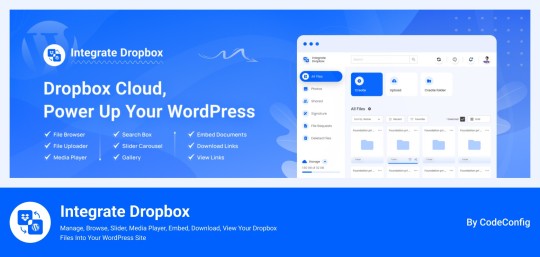
Integrate Dropbox best plugin for WordPress. Our Dropbox integration plugin reimagines how WordPress handles media storage. Instead of relying solely on your hosting server's storage, your media library seamlessly connects with Dropbox's robust infrastructure.
In the digital age, managing media files and optimizing website performance are top priorities for businesses and content creators. The balance between delivering rich media content and maintaining hosting efficiency can be challenging. That’s where Dropbox Integration Plugin comes in, providing a seamless bridge between Dropbox and WordPress to help you streamline file management, save on hosting costs, and enhance your user experience—all without coding hassles.
Why Hosting Optimization Matters
Every media file, video, or high-quality image hosted directly on your WordPress site consumes hosting resources. For companies scaling their content, this can quickly lead to higher hosting costs, slower load times, and potential website downtime. By integrating Dropbox with WordPress, CodeConfig’s plugin allows users to manage, display, and play Dropbox-hosted files directly on their site, significantly reducing the hosting load.
Integrate Dropbox Key Features To Solve Real Problems
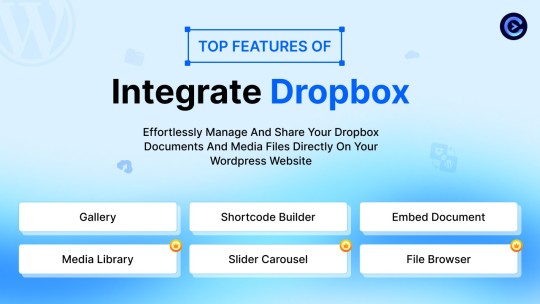
Our plugin is packed with features designed to make Dropbox integration simple, secure, and efficient:
Media Library Integration Directly access Dropbox files from your WordPress Media Library. Upload files, use high-quality images for featured posts, and seamlessly add media to your content without overloading your hosting.
Elementor and Gutenberg Integration Designed to work with popular page builders, our plugin offers 7 customizable blocks for Gutenberg and over 7 Elementor widgets. Effortlessly add Dropbox-hosted media, galleries, sliders, and file browsers to your pages without coding.
WooCommerce Compatibility For e-commerce sites, our plugin provides a unique solution for downloadable products. Upload product files to Dropbox and offer them as downloadable products in WooCommerce. This ensures smooth delivery and saves precious server space.
Dynamic File Browser, Gallery, and Media Player Add Dropbox files as interactive elements, such as galleries or media players, directly into your content. This feature is ideal for course creators and content-heavy websites. Our Slider Carousel and Media Player are customizable to fit your brand’s aesthetic, offering both style and function.
Shortcode Builder and Custom Embeds With our intuitive Shortcode Builder, users can quickly generate and customize modules like media players, sliders, and file browsers. Embed files, set view-only permissions, and create download links—all with simple shortcodes. This means less reliance on heavy plugins and more control over your content display.
Saving Costs Without Sacrificing Quality
Using CodeConfig’s Dropbox Integration Plugin not only reduces hosting expenses but also delivers a faster, more reliable user experience. By offloading storage to Dropbox, your website can handle more traffic and richer content without performance dips.
Our responsive design ensures that these features look great on both desktop and mobile, providing a seamless experience across devices.
Lightning-Fast Media Management
WordPress users can now upload media directly through the familiar WordPress interface while the plugin automatically syncs it to Dropbox. No need to learn new tools or change your workflow - everything happens behind the scenes.
Enhanced Website Performance
By offloading media storage to Dropbox, your WordPress site becomes significantly lighter and faster. Your server resources focus on running core WordPress functions rather than handling heavy media requests.
4 notes
·
View notes
Text

What Is WPML and Why Should You Use It for Your WordPress Site?
In today’s globalized world, reaching a wider audience often means offering your website in multiple languages. Whether you’re targeting customers across different regions or expanding into new international markets, a multilingual website can significantly boost your business. WPML (WordPress Multilingual Plugin) is a powerful tool designed to help you easily translate and manage multilingual content on your WordPress site. By integrating WordPress website development services, WPML allows you to offer your content in multiple languages while keeping the functionality and user experience intact.
1. What Is WPML?
WPML is a comprehensive plugin for WordPress that enables users to create and manage multilingual websites. With WPML, you can translate posts, pages, custom types, and even theme text into various languages without the need for complex coding. The plugin also allows for easy language switching on the front-end, ensuring that visitors can access the content in their preferred language. WPML simplifies the entire process of translating your website content and integrating it into WordPress, saving time and effort for website owners and developers alike.
2. How Does WPML Work?
Once installed, WPML provides an intuitive interface for translating your website’s content. You can manually translate pages, posts, and other elements, or you can leverage professional translation services directly through WPML’s network of certified translators. The plugin also offers automatic translation features, which can be useful for quickly populating your site with translations before fine-tuning them.
One of the key benefits of WPML is its ability to maintain the integrity of your website's design and structure across different languages. With proper WordPress website development services, the translations will seamlessly integrate into your existing design, ensuring a consistent user experience across all language versions of your site.
3. Why Should You Use WPML for Your WordPress Site?
There are several compelling reasons to consider WPML for your WordPress site:
Global Reach: WPML helps you expand your site’s reach by making it accessible to a global audience. By offering content in multiple languages, you can tap into new markets and connect with international customers who may not speak your website’s default language.
SEO Benefits: WPML is SEO-friendly, allowing you to optimize each language version of your site for search engines. You can create unique meta descriptions, titles, and URLs for each language, improving your site’s visibility in local search results.
Ease of Use: WPML is designed with user-friendliness in mind. It integrates smoothly with the WordPress dashboard, making it easy to add and manage translations. Whether you’re a developer or a business owner, WPML offers a straightforward solution for creating a multilingual site.
Seamless Content Management: WPML helps you manage multilingual content from one centralized location. You don’t need to worry about dealing with multiple content management systems; everything stays organized within the WordPress interface.
4. The Role of WPML in Website Maintenance
Once your multilingual WordPress site is up and running, ongoing maintenance is key to keeping everything functional and up-to-date. WordPress website maintenance services are essential for ensuring that your site remains fully optimized, secure, and compatible with the latest WordPress updates. This includes updating translations, checking for broken links, and ensuring that any new content is correctly translated and displayed on all language versions of your site.
Regular maintenance also ensures that your WPML plugin is kept up to date, preventing issues with compatibility or performance. WPML updates typically include bug fixes, new features, and enhancements that improve the overall user experience, so keeping your plugin updated is crucial.
5. How WPML Improves the User Experience
One of the biggest advantages of WPML is that it provides a seamless, localized experience for your visitors. When a user arrives on your site, WPML detects their preferred language (based on their browser settings or location) and automatically displays the site in that language. This customization makes the site feel more personal and welcoming to international users.
Furthermore, WPML supports a variety of translation methods, so you can ensure your content is translated accurately and appropriately for your target audience. By offering a multilingual experience, you increase the likelihood of turning visitors into loyal customers, no matter where they’re located.
6. WPML - WordPress Multilingual Plugin Support Services
While WPML is a powerful tool, it does require some technical know-how to implement correctly, especially when dealing with advanced features like custom post types or complex layouts. This is where WPML - WordPress Multilingual Plugin Support Services come in. By working with a team that specializes in WPML support, you can ensure that your multilingual site is set up properly, functions smoothly, and provides a seamless user experience across all languages.
WPML support services can help with installation, configuration, translation management, and troubleshooting any issues that arise. Whether you’re dealing with language-specific formatting problems or issues with multilingual SEO, having expert support on hand can make all the difference in maintaining a successful multilingual WordPress site.
Conclusion
WPML is a powerful tool for businesses aiming to reach a broader audience by providing content in multiple languages. By implementing this plugin, you can significantly enhance your website's accessibility, making it easier for global visitors to engage with your content. Additionally, ongoing attention to website maintenance ensures that your site remains efficient and up-to-date, providing a seamless experience for users. Integrating WPML into your site not only improves the user journey but also helps build a more connected and international presence. For more helpful tips on website management and optimization, feel free to follow us on Instagram, where we regularly share valuable insights.
1 note
·
View note
Text
Online Publishing Platforms for Digital Publishers: Empowering the Future of Content Creation
In the age of digital transformation, content creation and distribution have seen a revolutionary shift. Online publishing platforms for digital publishers now serve as the backbone of modern content strategy—offering tools, analytics, design flexibility, and distribution channels that enable creators to publish and monetize their work globally. Whether you're a blogger, magazine editor, author, or corporate content manager, choosing the right platform can significantly impact your reach and success.
What Are Online Publishing Platforms?
Online publishing platforms are web-based tools that allow digital publishers to create, format, and distribute content such as articles, blogs, eBooks, whitepapers, newsletters, and digital magazines. These platforms often come equipped with content management systems (CMS), design templates, monetization options, and audience engagement tools.
Benefits of Online Publishing Platforms for Digital Publishers
Ease of Use
No advanced technical knowledge required—publish content with drag-and-drop editors and customizable templates.
Global Reach
Instantly reach international readers with SEO-optimized content and multi-device accessibility.
Cost-Effective Distribution
Eliminate printing and distribution costs by publishing entirely online.
Monetization Opportunities
Platforms offer revenue-generating tools like subscriptions, ads, affiliate links, and e-commerce integration.
Real-Time Analytics
Track user engagement, content performance, and reader behavior to refine your content strategy.
Popular Online Publishing Platforms for Digital Publishers
WordPress
Most widely used CMS for blogs, news portals, and niche websites.
Offers thousands of plugins and themes for customization.
Medium
Best for writers and thought leaders who want exposure without worrying about site management.
Built-in audience and sleek reading experience.
Issuu
Ideal for digital magazines, catalogs, brochures, and flipbooks.
Visually rich interface and sharing tools.
Substack
Perfect for newsletter-based publishing.
Enables direct monetization through paid subscriptions.
Ghost
A minimalist, open-source platform built for publishers and journalists.
Focuses on performance and independent monetization.
Adobe Digital Publishing Suite
Enterprise-level publishing for brands, magazines, and corporate publications.
Offers interactive elements and mobile app integration.
MagLoft
A mobile-first digital publishing platform for magazines and eBooks.
Provides white-label apps and in-app purchases.
Features to Look for in an Online Publishing Platform
Content Editor: Easy-to-use text and image editors.
Customization Options: Themes, branding, and design freedom.
SEO Tools: Built-in search optimization features.
Responsive Design: Automatically adapts to all screen sizes.
Social Sharing: Integration with platforms like Facebook, Twitter, and LinkedIn.
Audience Engagement Tools: Comments, likes, email lists, and push notifications.
Data Security & Backup: Protection against data loss and cyber threats.
Use Cases for Digital Publishers
Independent Authors: Publish and sell eBooks directly.
Corporate Publishers: Share whitepapers, research, and industry updates.
Media Outlets: Launch and manage full-fledged digital magazines or newspapers.
Educators & Trainers: Deliver course materials and educational resources.
Marketing Teams: Publish branded content and newsletters to drive leads.
Conclusion
As digital consumption continues to rise, the importance of using effective Online publishing platforms for digital publishers cannot be overstated. The right platform allows you to publish faster, reach wider, and monetize smarter. Whether you're starting a new blog, launching a digital magazine, or building a content hub for your business, there's a platform tailored to your needs.
0 notes
Text
Five plugins that can help you turn your WordPress site into a mobile app
Here are five plugins that can help you turn your WordPress site into a mobile app :
1. iWappPress
iWappPress is a premium WordPress plugin designed specifically to convert your WordPress site into an Android app quickly.
Key Features:
One-click conversion from WordPress site to app.
Fully customizable with support for themes and colors.
Allows integration of AdMob for monetization.
Real-time sync between your website and app.
Best For: Bloggers, e-commerce, and content-driven websites.
2. AppPresser
AppPresser is a popular WordPress plugin that works seamlessly with your existing site to create iOS and Android apps.
Key Features:
Drag-and-drop app builder.
WooCommerce integration for e-commerce apps.
Push notifications support.
Offline content capabilities.
Best For: Advanced customization and WooCommerce websites.
3. MobiLoud
MobiLoud offers a professional service to turn your WordPress site into a native app.
Key Features:
Automatic updates to sync your site and app.
Push notifications with advanced targeting options.
Full-service support for app submission to app stores.
Best For: News, blogs, and media sites.
4. WPMobile.App
WPMobile.App is a straightforward plugin for building Android and iOS apps for WordPress.
Key Features:
One-time payment model with no monthly fees.
Real-time sync with your website.
Fully customizable app design.
Supports offline browsing.
Best For: Small businesses and budget-conscious users.
5. Androapp
Androapp focuses on converting WordPress sites into Android apps with ease.
Key Features:
Supports offline content.
Customizable themes and layouts.
Push notifications and AdMob integration.
Social sharing features.
Best For: Content-rich websites like blogs and news portals.
Final Thoughts
If you’re looking for a user-friendly, efficient, and cost-effective solution, iWappPress is an excellent choice. However, for more advanced features like push notifications or offline functionality, consider options like AppPresser or MobiLoud.
0 notes
Text
Why Are CMS Websites the Smart Choice for Startups and Growing Brands?

In today’s fast-paced digital world, having an online presence isn’t just an option — it’s a necessity. Whether you're a new startup aiming to make your mark or a growing brand looking to scale, your website is often the first interaction potential customers have with your business. That’s why choosing the right platform to build your website is critical.
A Content Management System (CMS) is a software platform that allows users to create, manage, and modify digital content without needing deep technical knowledge. Platforms like WordPress, Shopify, Wix, Squarespace, and Webflow offer startups and growing businesses a powerful way to establish an online presence quickly, cost-effectively, and with room to grow.
Let’s explore why CMS websites are the smart choice for startups and growing brands in 2025 and beyond.
1. Cost-Effective and Budget-Friendly
Startups typically operate on limited budgets, especially in the early stages. CMS platforms offer affordable options that eliminate the need to hire a full-time developer or invest in custom-built websites right away.
How it helps:
Many CMS platforms offer free or low-cost templates and themes.
Open-source CMS options (like WordPress) are free to use.
Hosting, domain, and maintenance can all be scaled according to budget.
For startups, this affordability ensures they can launch a fully functional website without burning through their financial resources.
2. Quick Setup and Easy to Launch
Time is of the essence for startups. Getting your business online quickly can mean the difference between missing and seizing an opportunity. CMS platforms are built for speed — with pre-designed templates, drag-and-drop interfaces, and plug-and-play features.
Advantages:
Launch your website in days instead of weeks or months.
Customize templates to match your brand’s style.
Add or remove pages with ease, no coding required.
The ease of setup makes CMS ideal for fast execution and pivoting based on business needs.

3. No Technical Skills Needed
You don’t have to be a web developer to manage a CMS website. Most platforms are user-friendly and designed for non-tech users. That means startup founders and small teams can manage their own website content, updates, and media without outside help.
Benefits:
Easily publish blog posts, update product pages, and upload media.
Access a visual editor (what you see is what you get).
Get ongoing support from community forums and tutorials.
This level of independence helps startups stay agile and reduces dependency on external developers.
4. Scalability to Match Business Growth
One of the strongest advantages of CMS websites is scalability. As your business grows, your website can evolve alongside it. Need a new landing page? Want to add a blog or an e-commerce store? It’s all possible without rebuilding from scratch.
Why it matters:
Add plugins and integrations as your needs change.
Upgrade themes, features, and hosting plans without downtime.
CMS platforms can handle increased traffic and data without performance loss.
Whether you're expanding to new markets or scaling your services, your CMS website grows with you.

5. Built-in SEO Features
Being found online is critical, and CMS platforms understand that. Most come with built-in SEO features or plugins that make it easier for startups to rank on search engines.
Features include:
Editable meta titles and descriptions
Automatic sitemap generation
Image alt tags and URL customization
SEO plugins like Yoast SEO (for WordPress)
Good SEO tools mean that even without hiring an SEO agency, you can set a solid foundation for organic growth.
6. Mobile-Responsive and User-Friendly Designs
In 2025, mobile-first design is no longer optional — it’s a requirement. Fortunately, most CMS themes are built to be mobile-responsive by default, ensuring your site looks great and functions smoothly on any device.
User Experience Wins:
Auto-optimized layouts for phones and tablets
Faster loading times for better engagement
Enhanced navigation and readability
With more users browsing and buying from mobile devices, this responsiveness enhances trust and increases conversions.
7. E-commerce Ready
Many startups launch with a product or service to sell. CMS platforms like Shopify, WooCommerce (for WordPress), and Squarespace Commerce make it simple to set up an online store with full shopping cart functionality.
Features you’ll love:
Product listings and inventory management
Secure payment gateways (Stripe, PayPal, etc.)
Tax and shipping calculation
Mobile checkout and analytics integration
You don’t need to reinvent the wheel — these tools are ready-made and proven to work for small businesses.
Ongoing Support and Community
CMS platforms are supported by large communities of developers, designers, and users. This means you have access to hundreds of tutorials, forums, plugins, and expert services — which is a huge asset for startups without an internal tech team.
Community Value:
Open-source contributions keep platforms up to date
You can find experts or freelancers easily on Upwork or Fiverr
24/7 support options available with many paid CMS tools
The support ecosystem helps you troubleshoot problems quickly and learn on the go.
9. Content Marketing Friendly
Startups and growing brands need to establish credibility, and content marketing is one of the most effective strategies. CMS platforms are designed for blogging, video embedding, landing pages, and lead capture — all essentials for inbound marketing.
Use cases:
Launch a blog to build SEO and trust
Add call-to-action buttons and lead magnets
Share resources, whitepapers, and guides easily
A CMS makes it easy to position your startup as a thought leader without needing constant tech assistance.
10. Security and Regular Updates
CMS platforms today are designed with security in mind. Regular updates, plugins, SSL support, and automatic backups give peace of mind to startups concerned about cyber threats or data loss.
Security Perks:
Automatic security patches and updates
Access to security plugins (like Wordfence for WordPress)
SSL certificates included in most hosting plans
Your CMS-based website can be just as secure as any custom-built one — without the complexity.
Final Thoughts
For startups and growing businesses, time and resources are always tight. A CMS-based website empowers you to launch fast, operate efficiently, and scale smoothly — without needing a full-scale IT department.
From affordability to flexibility, SEO benefits to e-commerce features the case for CMS-based website development is stronger than ever in 2025.
So, if you're a startup looking for a smart, sustainable, and scalable solution to take your brand online, look no further. A CMS website is not just a tool — it's the foundation of your digital success.
#CMSWebsite#StartupTips#SmallBusinessWebsite#WebsiteDevelopment#DigitalGrowth#WordPress#Shopify#WixWebsite#OnlineBusiness2025#ScalableWebDesign
0 notes
Text
Simplify Data Integration: WPForms to Any API Made Easy
In today’s digital ecosystem, capturing and managing user data efficiently is more crucial than ever. Whether you're a marketer looking to automate lead management or a developer aiming to streamline workflows, integrating your contact forms with third-party applications is a must. WPForms, one of WordPress's most popular form builders, offers powerful features, and when paired with the right plugin, it can become a robust data automation tool. One such tool is the "Connect WPForm to Any API" plugin—a no-code solution that simplifies form-to-API integration.
This blog will walk you through why integrating WPForms with external APIs matters, how the plugin works, and how to set it up effectively.
Why WPForms to API Integration Matters
Modern businesses rely on a stack of tools—CRMs, email marketing platforms, payment gateways, helpdesk software, and more. Data captured via forms often needs to flow into these platforms instantly. Manual data entry is inefficient, error-prone, and counterproductive in an era of automation.
Here are a few real-world examples:
Marketing: Send lead data from a landing page to Mailchimp or HubSpot.
Sales: Route contact requests directly to Salesforce.
Support: Create helpdesk tickets from contact form submissions.
Custom Workflows: Trigger webhook-based workflows in tools like Zapier or Make.
Integrating WPForms with any REST API helps eliminate bottlenecks, ensuring data flows automatically and securely.
Introducing the "Connect WPForm to Any API" Plugin
The "Connect WPForm to Any API" plugin is a powerful and user-friendly solution for WordPress users who want to connect WPForms with virtually any third-party service. Whether you want to push form data to a CRM, an internal database, or a marketing tool, this plugin makes the process seamless.
Key Features:
No-Code Interface: Easily configure API connections without writing a single line of code.
Custom Headers: Add authentication or custom headers like Bearer tokens or API keys.
Flexible Payload: Customize the JSON structure and map form fields accordingly.
Support for REST APIs: Works with most RESTful services, including Zapier, Mailchimp, Salesforce, and more.
Multiple API Actions: Supports triggering multiple APIs from a single form submission.
Advanced Debugging: Helps identify and fix integration issues quickly.
How It Works: A Step-by-Step Guide
Step 1: Install and Activate the Plugin
Navigate to your WordPress dashboard, go to Plugins > Add New, and search for "Connect WPForm to Any API." Install and activate it.
Step 2: Create or Edit a WPForm
Using WPForms, either create a new form or edit an existing one. Make sure all the necessary fields (name, email, message, etc.) are included.
Step 3: Configure API Integration
Once your form is ready, go to the form settings tab and click on "Send to API". Here, you’ll configure the following:
API Endpoint URL: The destination where form data will be sent.
HTTP Method: Typically POST, but GET, PUT, and DELETE are also supported.
Headers: Include any required authentication (e.g., Authorization: Bearer token123).
Payload Structure: Map WPForm fields to JSON keys. Use smart tags to dynamically populate field values.
Example JSON Payload:
{
"name": "{field_id="1"}",
"email": "{field_id="2"}",
"message": "{field_id="3"}"
}
Step 4: Test Your Integration
Submit a test entry through the WPForm. Use the plugin’s debug console to verify if the API call was successful. If errors occur, the debug logs will provide helpful insights.
Common Use Cases
1. Connect to a CRM (e.g., Salesforce, HubSpot)
Automatically add leads to your CRM when someone submits a contact or signup form.
2. Trigger Webhooks (e.g., Zapier, Make)
Send WPForm data to automation platforms and connect with thousands of apps.
3. Create Support Tickets
Forward customer queries to helpdesk software like Freshdesk or Zendesk.
4. Store Data in External Databases
Push form submissions to custom back-end systems for advanced reporting or workflows.
Tips for Effective Integration
Use Smart Tags: WPForms offers dynamic tags (like {user_ip} or {date}) for greater flexibility.
Secure Your API: Always use HTTPS endpoints and secure tokens or keys.
Handle Errors Gracefully: Set up fallback actions or notifications if the API fails.
Test Thoroughly: Before going live, test with different inputs to ensure robustness.
SEO Benefits of Using API-Integrated Forms
From an SEO perspective, a better user experience translates to improved engagement metrics. Forms that work smoothly and provide instant feedback are more likely to be completed, thus reducing bounce rates and increasing conversions.
Additionally, API-integrated forms enable faster lead response times, which can improve your sales funnel performance and lead nurturing capabilities.
Conclusion
Integrating WPForms with external APIs doesn’t have to be a daunting task. With the "Connect WPForm to Any API" plugin, you can simplify your data workflows, eliminate manual processes, and connect your WordPress site to the broader digital ecosystem effortlessly.
Whether you're a solo entrepreneur, a marketer, or a developer, this plugin empowers you to automate, streamline, and scale your business processes. Say goodbye to copy-paste data entry and hello to a fully automated form pipeline.
Ready to simplify data integration on your WordPress site?Install the plugin now and start automating today!
0 notes